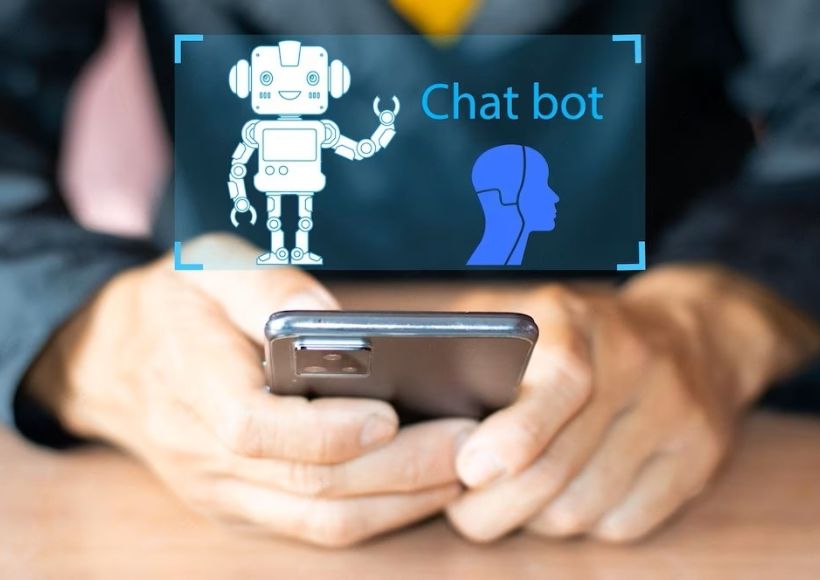What Can I Do When I Have Damaged My WordPress Website?

WordPress is a top-rated platform due to the “ease” of its installation and initial and versatile configuration for creating websites. However, sometimes, it is possible to make mistakes, or we must face technical problems that can affect the operation of your website.
If you have found yourself in this situation and have damaged your website in WordPress, we present some step-by-step guidelines to try to help you solve the problems and restore your site to how it was before the changes that generated the error:
The first thing would have been to make a backup.
If you have one, you can stay calm because there is a solution. Breaking your WordPress website can be stressful, but remember that there is almost always a solution, especially if you have been careful and created a backup. This will allow you to revert the changes in case something goes wrong during the troubleshooting process.
Identify the problem
Once you have a secure backup, it’s time to identify the problem. Think about changes or actions you recently made to your website. Did you install or update any plugins or themes? Did you make modifications to the code? By identifying the changes that could have caused the problem, you’ll have a clearer idea of where to look for a solution.
Access your website using FTP or the file manager.
If you have access to your WordPress admin panel, try logging in and check if you can access the admin page. If you can’t access it, you can use an FTP client or the file manager provided by your hosting provider to access your website files. This will allow you to make changes and troubleshoot issues directly in your WordPress files.
Disable plugins and themes
WordPress plugins and themes can cause conflicts and errors on your website. If you suspect that a particular plugin or theme is the cause of the problem, try disabling them. You can do this by accessing the “plugins” or “themes” folder in your WordPress directory via FTP or the file manager. Rename the folder of the problematic plugin or theme to turn it off temporarily. Then, try loading your website again and check if the issue persists. If the problem disappears, you will know that the disabled plugin or theme was the cause.
Restore the previous version of a plugin or theme.
If a recent update of a plugin or theme is the problem, you can try restoring the last version. Visit the official WordPress repository or the website of the plugin or theme developer and look for the earlier version that worked correctly. Download and replace the plugin or theme files on your website with the earlier version.
Remember to back up existing files before replacing them.
Check the code and fix errors.
If you have made changes to the code of your website that have caused the problem, it is essential to review and correct any code errors. Use a code editor or debugging tools to analyze the code and find potential errors. If you feel uncomfortable modifying the code on your own, consider seeking the help of a WordPress developer to guide you or make any necessary fixes.
Seek help from the WordPress community.
If you need help solving the problem yourself, feel free to seek help from the WordPress community. There are many online forums, social media groups, and communities where you can raise your issue and receive assistance from other WordPress users and experts. Explain the problem in detail and provide as much information as possible to obtain valuable and specific answers.
Finally
Remember that it is essential to take precautions and test in a development environment before making significant changes to your production website. This will allow you to avoid errors and revert changes if something goes wrong. Additionally, if you are not comfortable troubleshooting technical issues on your website, consider hiring a WordPress web maintenance developer to help you resolve the problem professionally and efficiently.
What can I do when I have damaged my WordPress website? Do not despair. With calm, patience and following these steps, you will be able to identify and solve the problems and restore your website in no time.
Always remember to make a backup before making significant changes.
Also Read : How To Improve The Speed Of Your Website?